To join the Squirrel TV Discord server you must first Register yourself as a Discord user. You can do that by following this link: https://discord.com/register
You can join discord in two ways, either via the link https://discord.gg/sqrltv or follow the instructions below:
In order to connect to the Squirrel TV Discord server, start Discord and click on the User Settings cog
Now select “Connections” then click on the Twitch icon or the YouTube icon depending on whether you are connecting via your Twitch subscription or YouTube membership. You will now be asked to login to your YouTube or Twitch account.
Once you have logged in, your Discord account will be connected to your YouTube or Twitch account and as long as your Twitch Subscription or YouTube membership is active you will see the Squirrel TV Discord server icon with a button to join. Just hit “Join Server” and you’re in! You should now find the Squirrel TV server in the Panel on the Left side of Discord.
Note that it can sometimes take up to an hour for the Squirrel TV Discord server to show, especially if you have only just become a subscriber/member.
If you have problems, first try logging into Discord from a browser (preferably on PC) and not through an app. Also, check that your Twitch subscription or YouTube membership is still paid for and active and that your YouTube membership allows Discord access. If it’s still not working have a look at Discord support https://support.discord.com/hc/en-us
You should now find the Squirrel.tv channel in the Panel on the Left side of the screen.
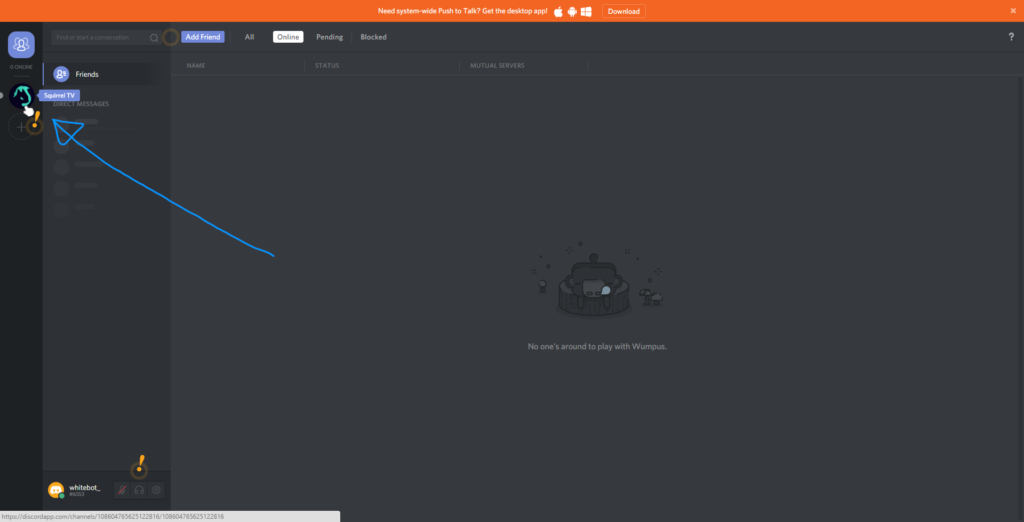
Now, if you want to Download the Discord App, you should see a message at the top of the Screen asking if you want to download the Discord App, just press Download and find your operative system.
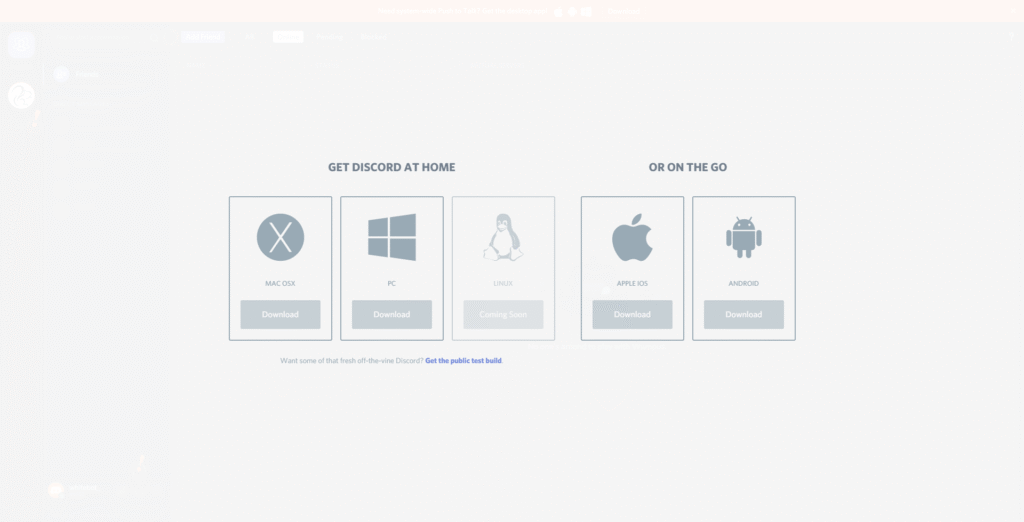
Once the app is Downloaded and installed, Open it and just sign in, you should now have access to the Server and the full Client Experience.
The Rules
- NO advertising.
- No discussions of a political or religious nature.
- PG chat rules apply in all rooms and at all times.
- Show respect to everyone whilst on the Discord server.
- NO hate/racism/sexism/homophobia/griefing/trolling or deliberately annoying others.
- Your Nickname must have your Twitch name in it so that we know who you are.
- HEADPHONES and PUSH-TO-TALK only. NO speakers, open mic or voice activation.
- RECORDING of Discord audio is not allowed.
- Screen sharing in Discord is not allowed.
